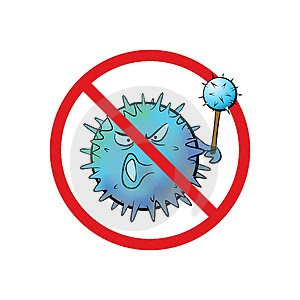
Have viruses infected your PC?
Internet Explorer windows opening by themselves? System running unusually slow recently? Is your antivirus telling you you have a virus but didn't bother removing it? Well, I'll show you a few things you can do yourself to remove the pesky virus, spyware or malware.
First, like with every job you need the right tools. The following are some free tools you will need that do a great job of removing viruses and other nasties:
HiJackthis Download
HiJackthis is a tool that will show you what settings Internet Explorer is using such as Start Page, Default Search Settings, Proxies and Browser Helper Objects. It also show you programs that are loading at startup and what services are being loaded at startup as well.
ComboFix Download
ComboFix is a great tool that is basically several tools built into one. It can remove most viruses, spyware and malware. It can also remove a few rootkit viruses as well.
Internet Explorer windows opening by themselves? System running unusually slow recently? Is your antivirus telling you you have a virus but didn't bother removing it? Well, I'll show you a few things you can do yourself to remove the pesky virus, spyware or malware.
First, like with every job you need the right tools. The following are some free tools you will need that do a great job of removing viruses and other nasties:
HiJackthis Download
HiJackthis is a tool that will show you what settings Internet Explorer is using such as Start Page, Default Search Settings, Proxies and Browser Helper Objects. It also show you programs that are loading at startup and what services are being loaded at startup as well.
ComboFix Download
ComboFix is a great tool that is basically several tools built into one. It can remove most viruses, spyware and malware. It can also remove a few rootkit viruses as well.
Before you use any tool and make any changes to your system you should make sure you have a backup of your system and important data.
First you should download and run Hijackthis. Have it scan your system and look in the output for anything out of the usual such as: files being loaded that have names that are jibberish i.e. "i5g5l56lh65.exe". If you notice any files named in this manner you can do a Google search for the file name to see if whether or not it is a legitimate file or you can copy and paste the output in a technical forum and get some feedback from more experienced users.
Once you have ran HiJackthis and have ensured you have removed anything out of the ordinary, you should download and run ComboFix.
Note: ComboFix will make changes to your system during the removal process and it will remove files that are infected, so do make sure you have a backup of important data before you proceed.
When you run ComboFix it will ask you to download the recovery console if you do not have the recovery console installed. You should download it if you do not have it installed. ComboFix will then make a backup of the most important hives of the registry: System, Software, etc.
After checking for the recovery console and making a backup of the registry hives it will then start the scanning process. Scanning and can take a while if your system is slow or you have a lot of data, so you should be aware you PC will be unuseable for a short period of time. Most times ComboFix will need to reboot the system to make changes and remove most viruses, spyware and malware.
Once it has rebooted it will begin writing the removal results to thelog file. Once it has finished the log file will popup on your screen showing the results. Most of the output in the log file will pretty much be jibberish to you unless you have some technical background or exprience. If you are not sure how to read the log file, you should again post it on a tech forum and see if someone can read it for you.
At this point, your PC should be clear of any viruses, spyware and malware. Now would be a good time to make sure you do not get infected again. You should follow the following tips to ensure a virus free PC:
- Keep Windows updated. Security updates are very important and should always be installed. You can keep Windows up to date here.
- Have an antivirus program installed such as Symantec or AVG and keep the definitions up to date at all times. It is best to schedule your antivirus to download updates automatically.
- Steer clear of file sharing sites. Free software and music just isn't worth the headache of getting viruses, spyware and malware from the files you download.
- Also steer clear of porn sites. There are some porn sites out there that are infected with malicious software. Again, not worth the headache for some nudity.
I hope this little write up helps you with your viruses, spyware and malware issues.